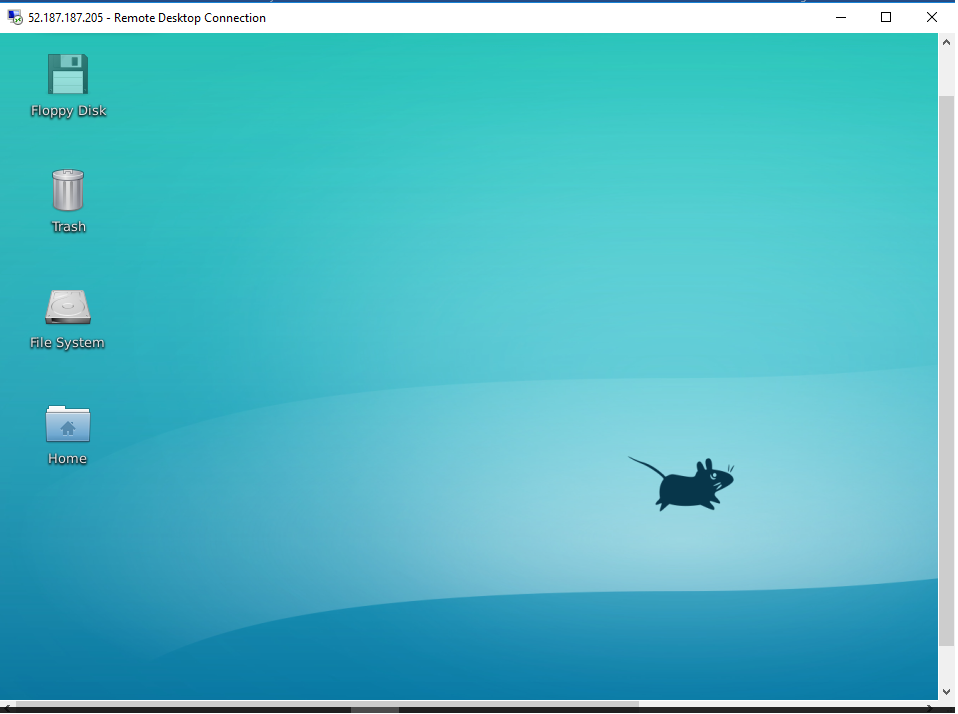Remote Desktop to connect to a Microsoft Azure Ubuntu VM
Xrdp is an open source RDP server, which allows you to connect your Linux server with Remote Desktop from a Windows machine. It performs much nicer than VNC (Virtual Network Computing). VNC has this streak of “JPEG” quality and slow behavior, whereas RDP is fast and crystal clear.
We will use the default endpoint 3389 for Remote Desktop in this doc. So set up 3389 endpoint as Remote Desktop to your Linux VM like below:
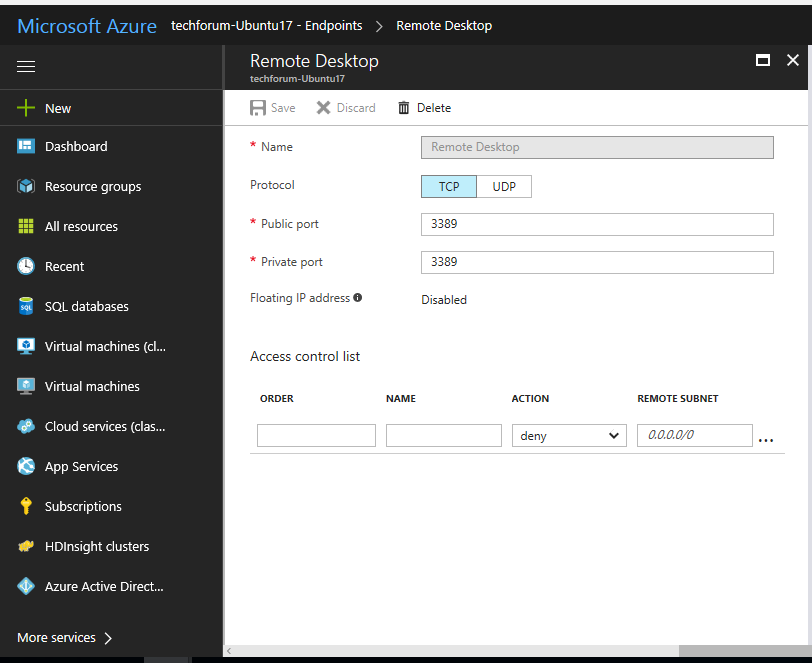
1. Install XRDP to Connect to your Linux VM through putty, and install Install xrdp
sudo apt-get update sudo apt-get install ubuntu-desktop
2. For Ubuntu, use:
sudo apt-get install xrdp
3. Using xfce if you are using Ubuntu version later than Ubuntu 12.04LTS
sudo apt-get install xubuntu-desktop
4. Then enable xfce, use:
echo xfce4-session >~/.xsession
5. Edit the config file /etc/xrdp/startwm.sh, use:
sudo vi /etc/xrdp/startwm.sh Add line xfce4-session before the line /etc/X11/Xsession
6. Restart xrdp service, use:
sudo service xrdp restart
7. Connect through Remote desktop from Windows PC

8. Now the Ubuntu Login option has appeared
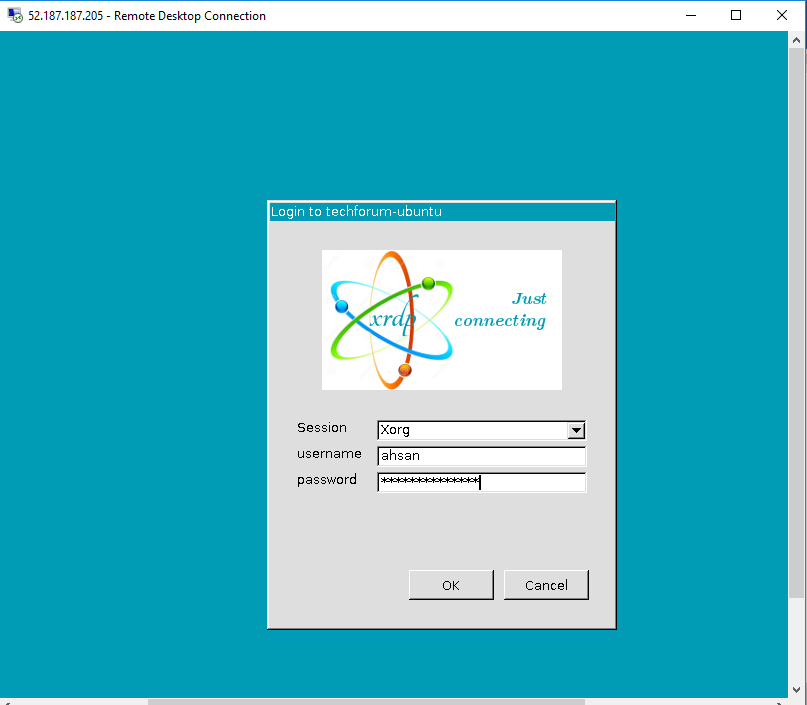
9. WOW ! Ubuntu Desktop has appeared :