Ubuntu 17.04 VM creation on Azure
You have an option to get an Azure account with 200$ free credit for limited time. Click Here To explore the SaaS, PaaS & IaaS and cloud based services. To any kind of professional job virtual Machine price starts from 13$ per month. It’s “Pay only for what you use” model. Click for Details .
In this topics we are going to login Azure by using free account to create a ubuntu 17.04 VM and install and configure SQL Server on it (however it can be select any other packages):
- First step we are going to make a Ubuntu VM on Azure otherwise we can do it in a desktop PC ,Laptop or VM .

- After login Dashboard will be appeared. Now Click on Virtual Machines from the left menu. You can get two option Virtual Machines (Classic) or Virtual machines. We’re going for Virtual Machines and then Click Add to the upper left corner.
- Select Ubuntu Server from recommended section and then select Ubuntu Server 17.04 from right menu :Such as: Virtual Machine- >Add ->Ubuntu Server -> Ubuntu Server 17.04

- Select deployment Model “Classic” and Press ‘Create’ button.
- Now put basic information of VM and depicted on below then press ‘Next’ button.

- Choose your virtual machine size. Out of these available size we’re going to select one option and press on ‘Select’ button, as like:
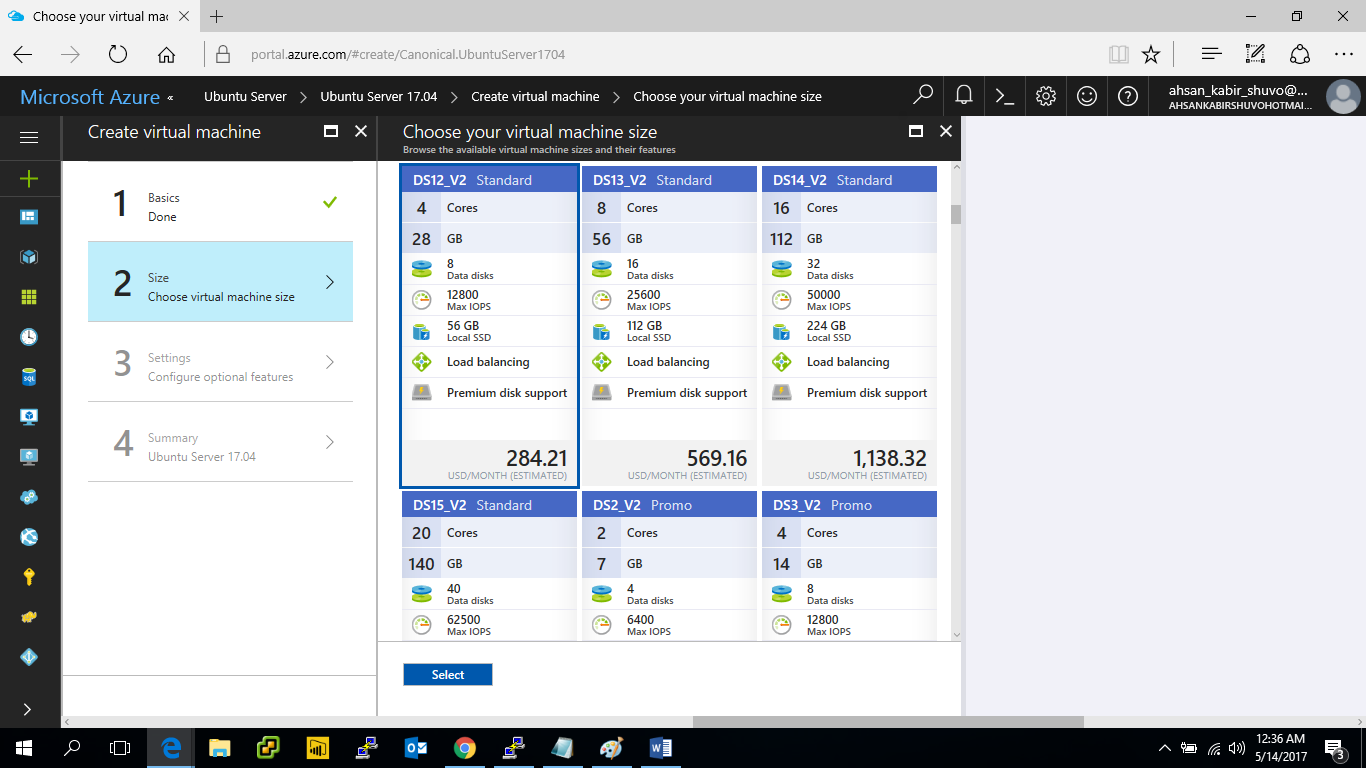
- Configure optional feature Settings as like:

- Checkout Summary of the given information and press ‘OK’ button.
- Now the Dashboard will be appeared and few min’s will be required to create Ubuntu VM and deployment completion. Dashboard will be appeared as below:

- After completion of deployment notification will be appeared.
